For Users¶
Associate your account with GenomeSpace’s OpenID¶
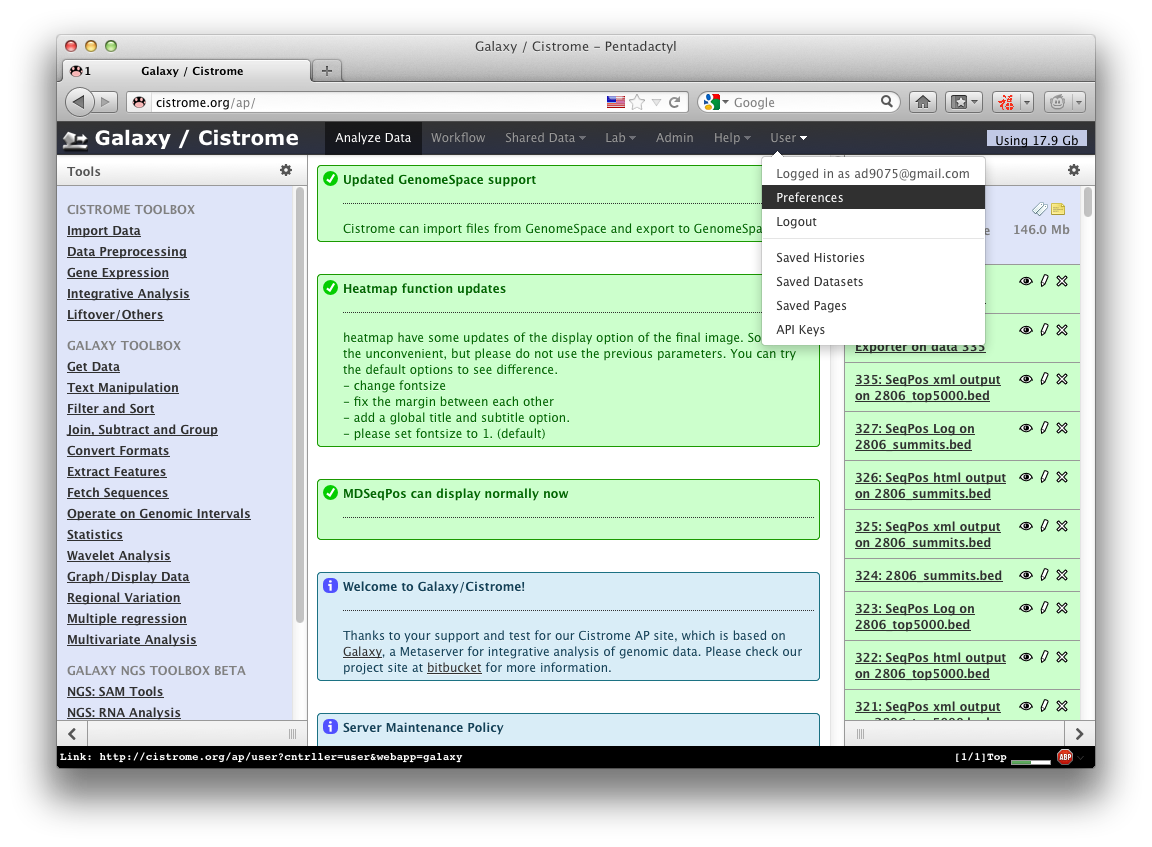
Log in Galaxy/Cistrome. Then click User -> Preferences in the Navigation Toolbar
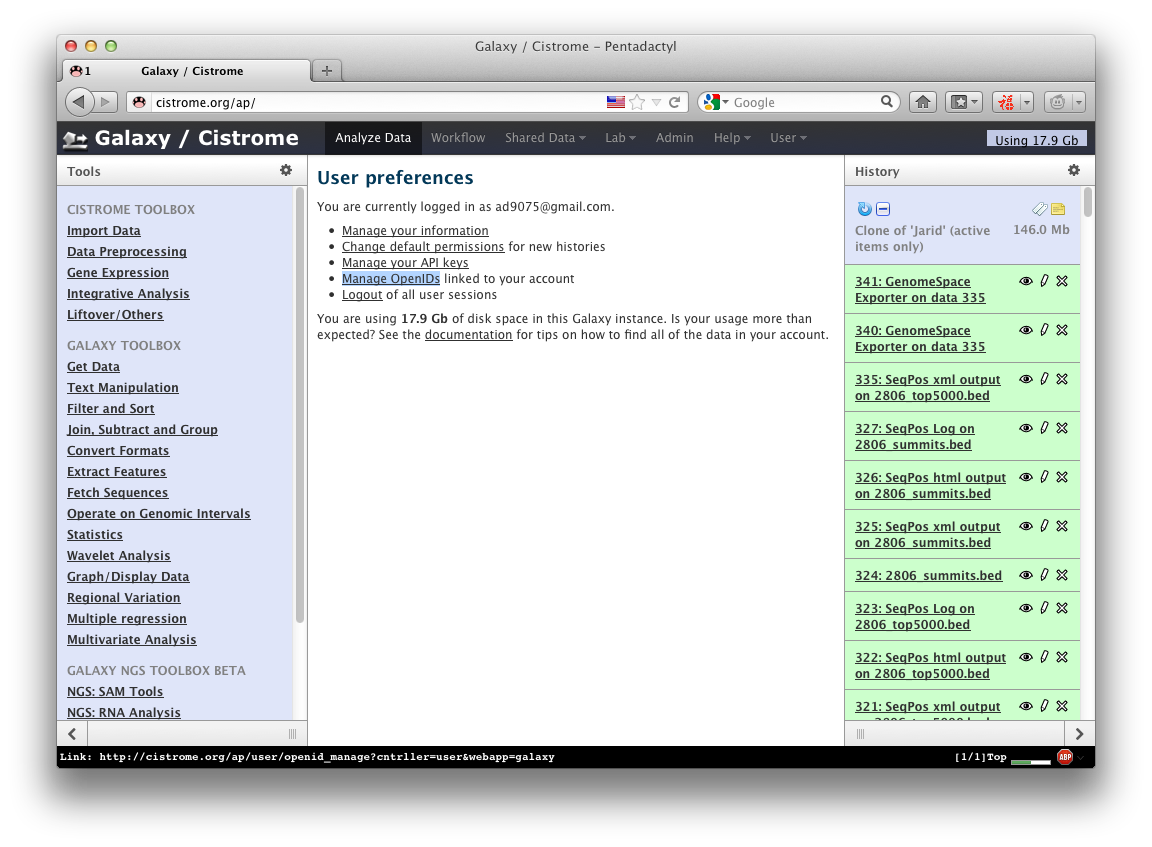
In the new dialog, click Manage OpenIDs
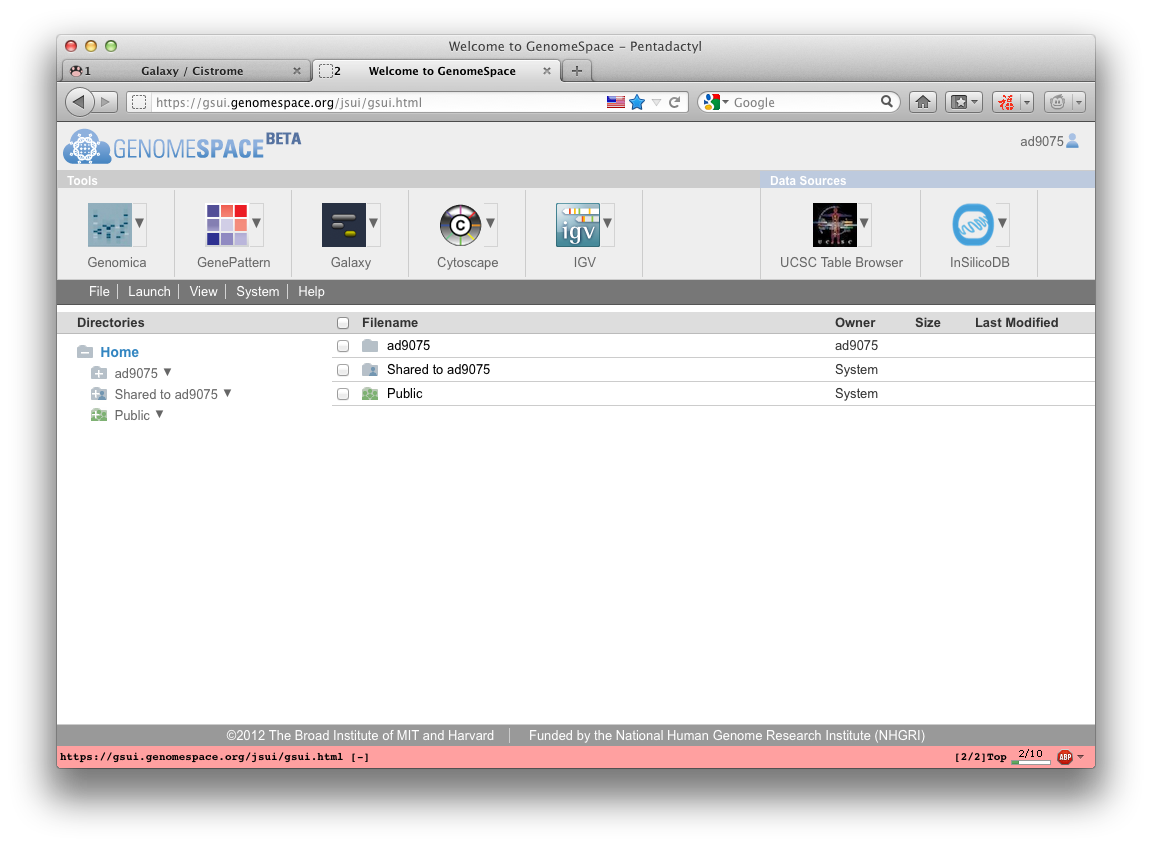
Make sure you have already logged in GenomeSpace
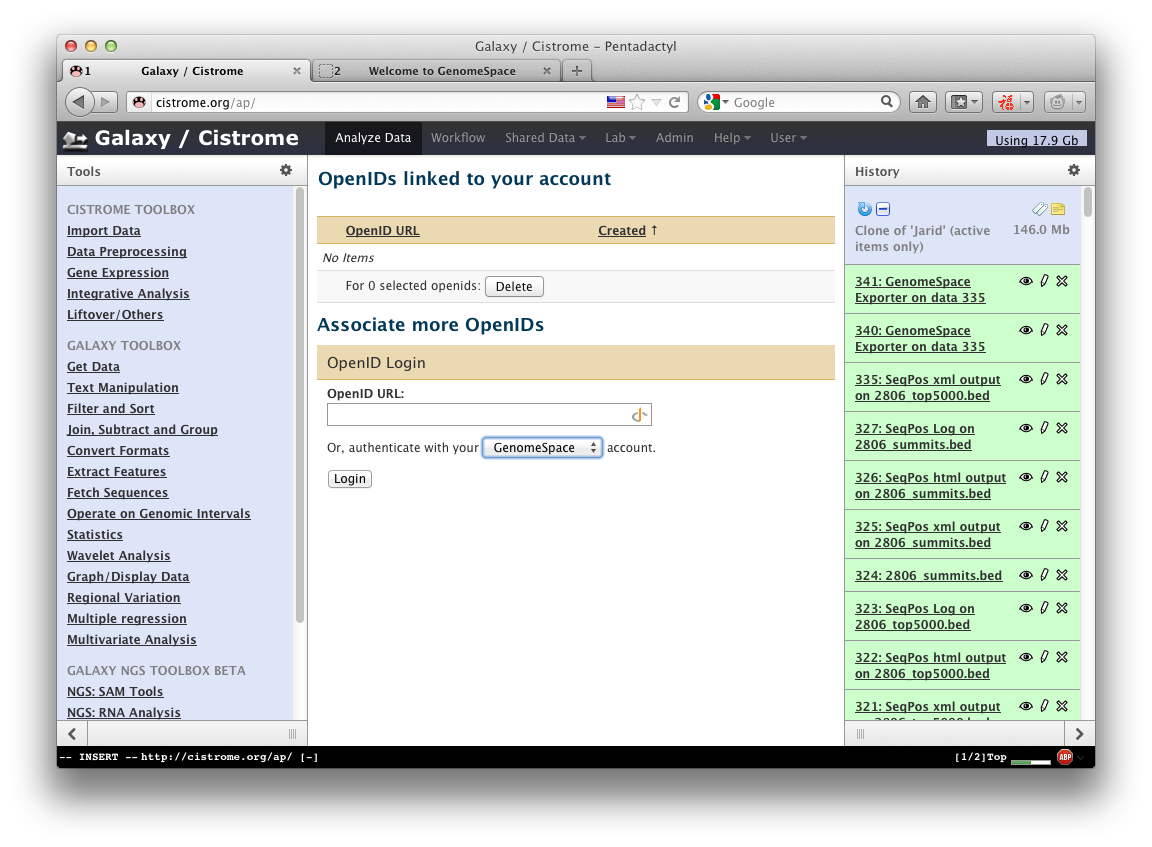
Select GenomeSpace in the Combo box of Associate more OpenIDs section. Then click Login button in the bottom.
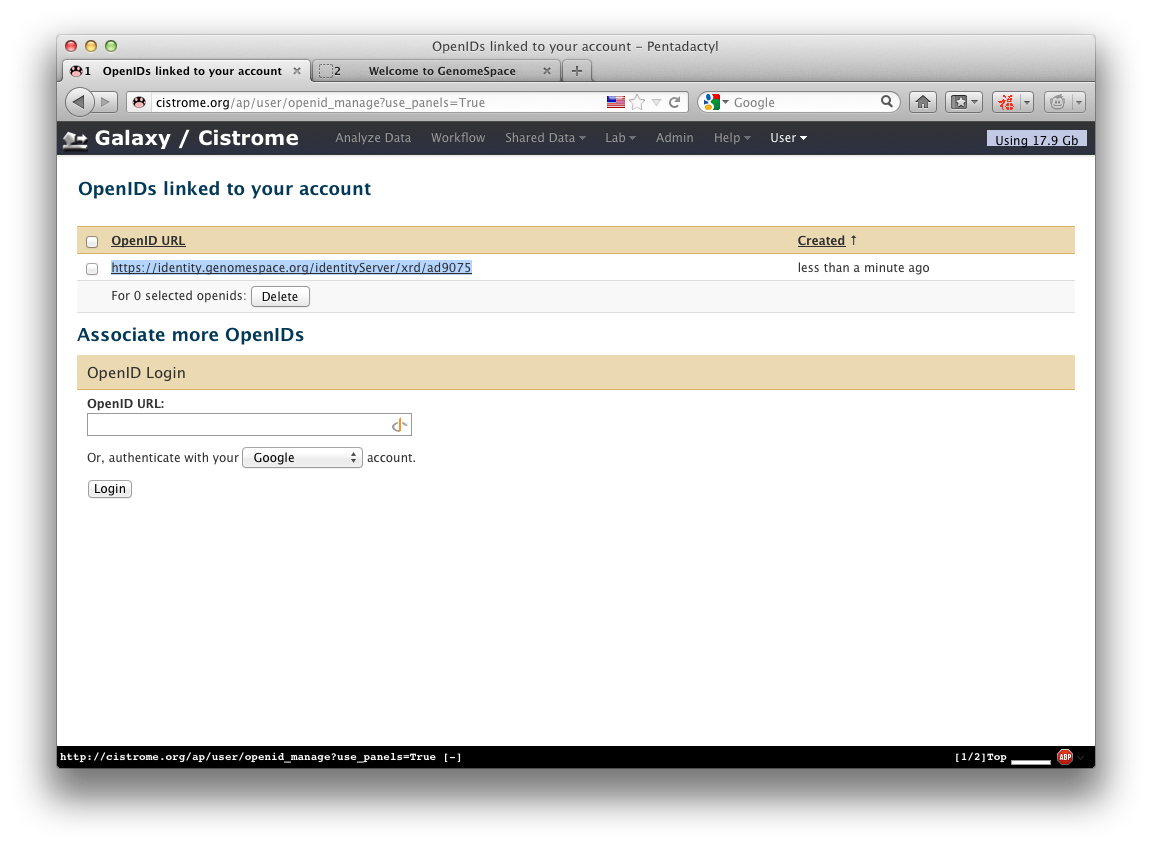
Congratulations! Your Galaxy/Cistrome account is linked to the OpenID of GenomeSpace now and you can use everything GenomeSpace provides for Galaxy/Cistrome now.
Import data from GenomeSpace¶
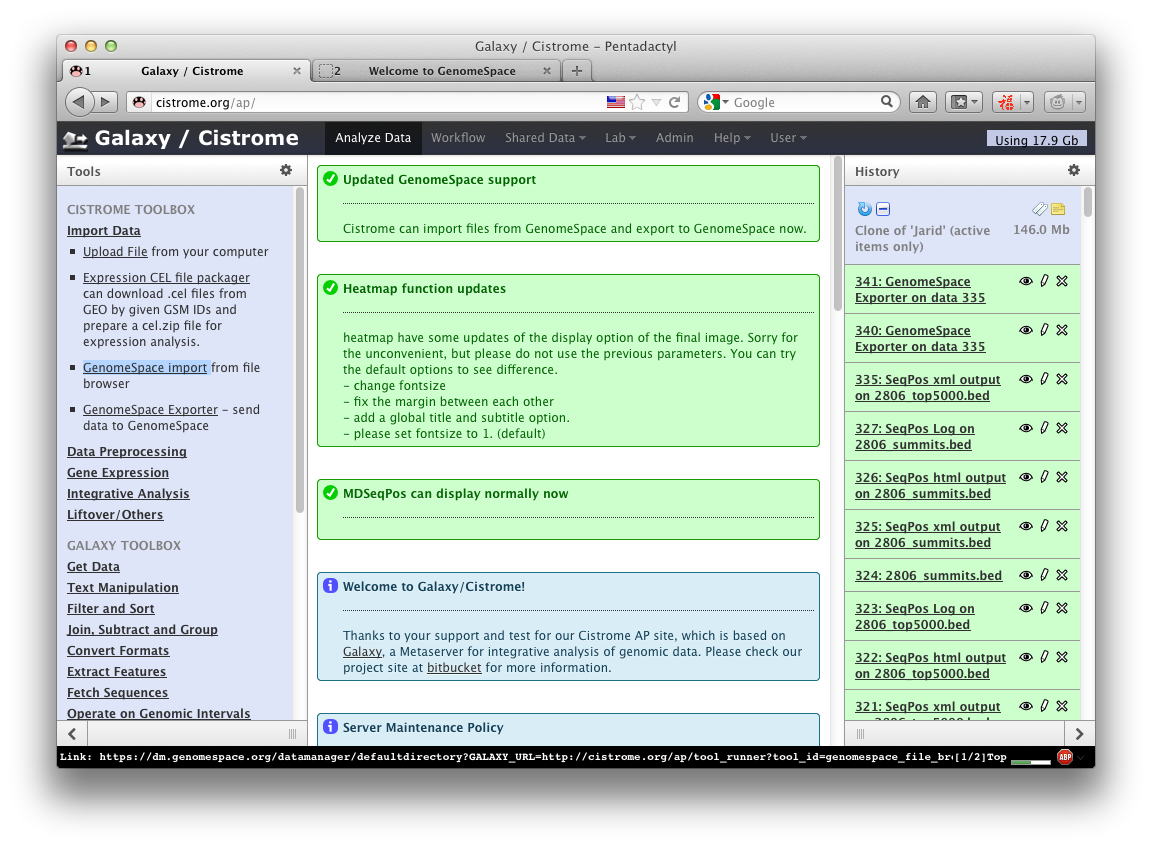
In the Toolbox panel, click Import Data -> GenomeSpace import
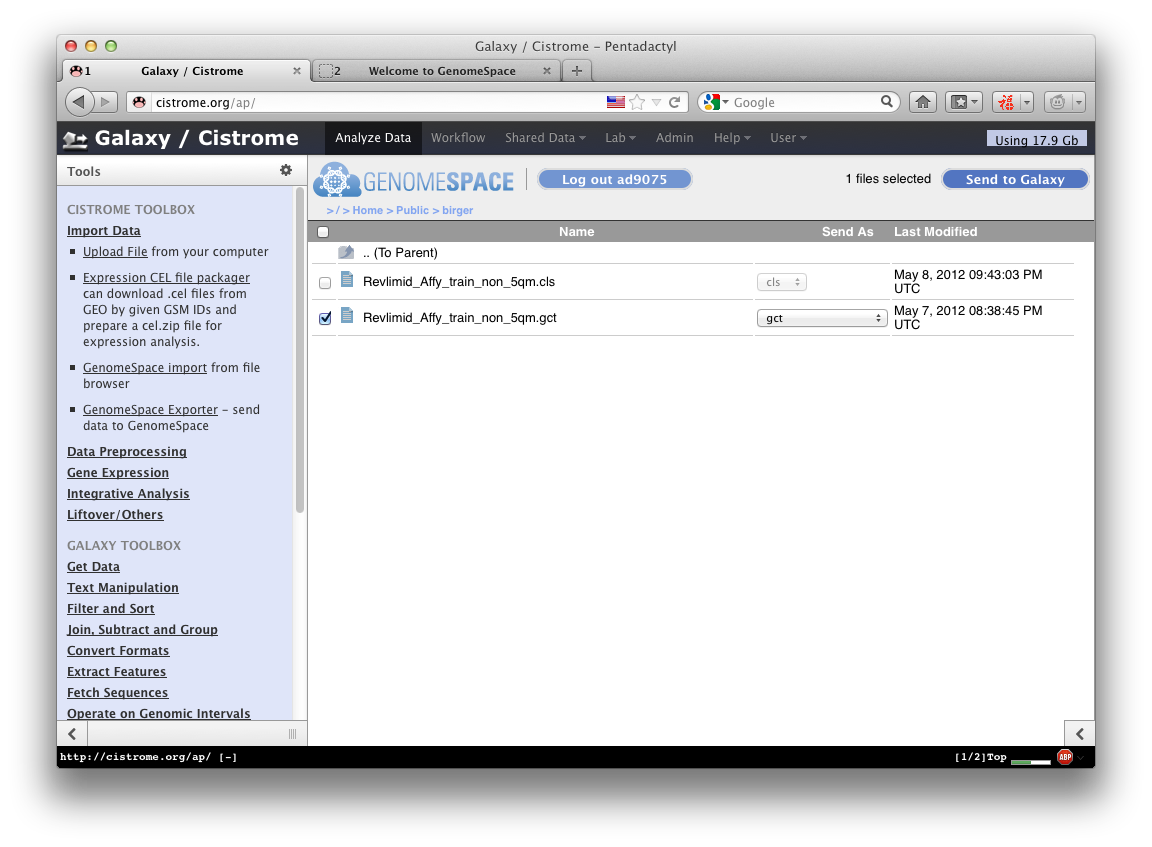
Select one or more data in the GenomeSpace frame within Galaxy/Cistrome page, then click Send to Galaxy button in the top right.
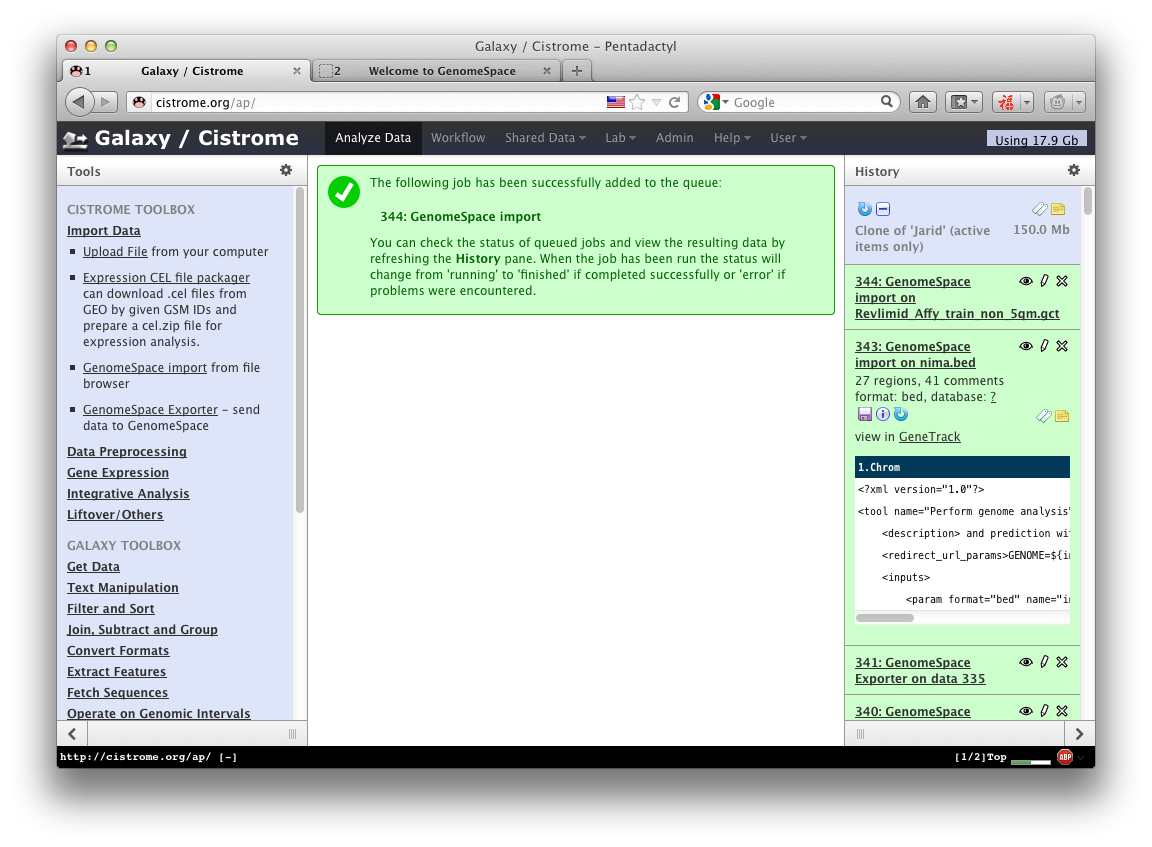
Then your data will be imported to Galaxy/Cistrome successfully.
Export data to GenomeSpace¶
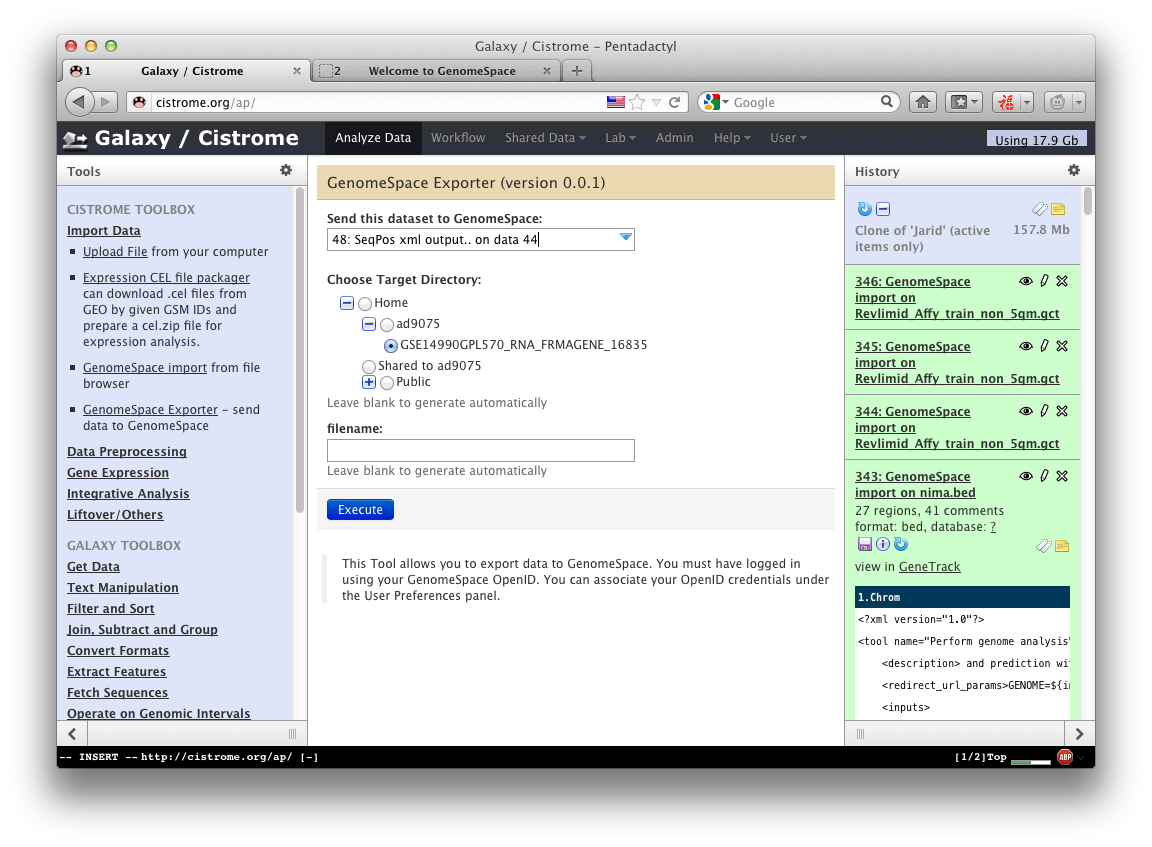
To export data to GenomeSpace is also easy. Click Import Data -> GenomeSpace Exporter, select your data to send and Target Directory, then click Excecute.